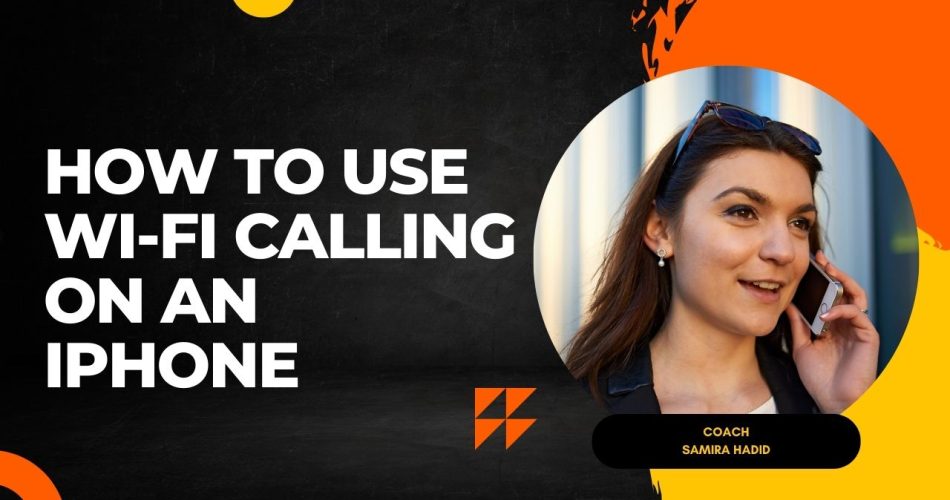Wi-Fi calling is a convenient feature offered by many cell phone carriers that allows you to make and receive calls and texts over a Wi-Fi connection. This comes in handy when you are in an area with poor cellular reception, helping ensure you don’t miss important calls and messages. But many users are not aware about the process to use Wifi calling on iPhone.
What is Wi-Fi Calling?
Wi-Fi calling enables your iPhone to route calls and texts over a Wi-Fi network instead of the cellular network. As long as you have access to a Wi-Fi connection, you’ll be able to call and text even if you have no cellular signal.
See Also: Apple Vision Pro Battery Life Information
Here are some key facts about Wi-Fi calling on an iPhone:
- Works seamlessly – Wi-Fi calling kicks in automatically when cellular signal is weak
- Uses minimal data – Voice calls over Wi-Fi use very little data
- Compatible with all iPhones – All models from the iPhone 5c and later support Wi-Fi calling
- Carrier dependent – Your carrier needs to support the feature for it to work
How to Set Up Wi-Fi Calling on iPhone
If your carrier supports Wi-Fi calling, setting it up is easy:
- Open Settings on your iPhone.
- Tap Phone.
- Select Wi-Fi Calling.
- Toggle Wi-Fi Calling on This iPhone to the On position.
You may need to enter a valid emergency address for 911 services. Follow the prompts to add this.
Once enabled, you’ll see “Wi-Fi Calling” next to the carrier name when connected to a Wi-Fi network.
That’s all there is to it! As long as you have Wi-Fi signal, your iPhone will now route calls and texts over Wi-Fi automatically.
How To Make Wi-Fi Calls on iPhone
Making Wi-Fi calls on your iPhone is no different than making regular cellular calls:
- Use the Phone app to dial phone numbers as usual
- All your contacts and call history are accessible
- Incoming calls will ring as normal over Wi-Fi
- The key difference is that instead of relying on cellular signal, your iPhone will route the calls over the Wi-Fi network.
The call experience when using Wi-Fi calling is almost indistinguishable from a normal cellular call. Call quality is typically excellent.
How To Enable Wi-Fi Calling on Other Devices
In addition to your iPhone, you can add other devices like iPads and Macs to use Wi-Fi calling by:
- Going to Settings > Phone > Wi-Fi Calling on your iPhone
- Tap Calls on Other Devices
- Toggle on Allow Calls on Other Devices
- Turn on Wi-Fi calling individually on each device you want to add
This allows all your Apple devices to seamlessly route calls and text messages over Wi-Fi.
When is Wi-Fi Calling Used?
Wi-Fi calling kicks in automatically when your iPhone senses a poor cellular connection. As long as Wi-Fi signal is strong, your calls and texts will route over Wi-Fi.
Keep in mind Wi-Fi calling deactivates automatically if cellular signal strengthens. Your iPhone will default back to the cellular network if it provides a stronger connection.
In most cases, you don’t have to do anything – your iPhone seamlessly transitions between Wi-Fi and cellular as needed.
Benefits of Using Wi-Fi Calling
There are many benefits to enabling Wi-Fi calling on your iPhone:
- Expanded coverage – Make calls anywhere you have Wi-Fi signal
- Better building penetration – Wi-Fi penetrates buildings better than cellular
- International travel – Use Wi-Fi calling abroad without roaming charges
- Improved rural reception – Wi-Fi can provide signal where cellular is weak
- Battery life – Reduces battery drain compared to weak cellular signal
For many users, Wi-Fi calling provides a great alternative to ensure connectivity when cellular reception is limited.
Conclusion
The ability to make calls and send texts over Wi-Fi is a game-changer for many iPhone users. It helps ensure you remain connected when cellular signal is poor or congested.
With just a few quick settings adjustments, you can enable Wi-Fi calling and add the feature to other Apple devices you own. Just keep in mind that your carrier needs to support Wi-Fi calling for the feature to work.
Whenever you see “Wi-Fi Calling” on your iPhone, you can rest assured your calls and texts are routing over Wi-Fi seamlessly. With excellent call quality and minimal data usage, Wi-Fi calling is certainly a feature worth utilizing.