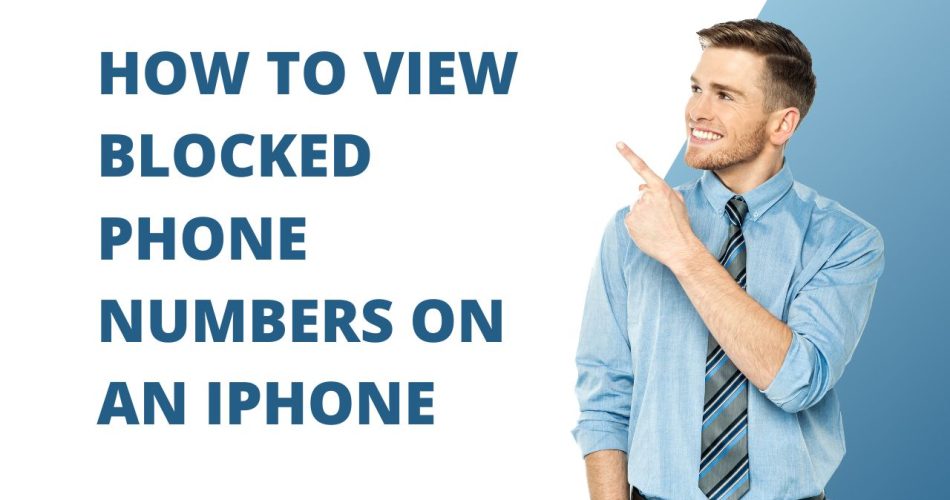I never realized how often annoying robocalls interrupted my day until I started blocking numbers on my iPhone. The power to tap that “Block Caller” button is freeing, but can also lead to overzealous blocking. More than once, I’ve accidentally blocked someone I know because I thought they were a telemarketer at first glance.
That’s when I learned where to actually look up blocked numbers on my iPhone. I don’t want to lose touch with friends and family who get caught in my robocall blockade. Now I regularly check my blocked contacts list to make sure I haven’t rashly blocked acquaintances.
In this article, I’ll show you how I view my list of blocked phone numbers on my iPhone. I’ve blocked so many spam likely callers that I needed an easy way to manage the list. By diving into the settings, you can see all blocked contacts and selectively unblock ones that were blocked unintentionally.
Also Check: How to Download and Use PS2 Emulator iOS
How To Access Blocked Contacts in Settings on iPhone
- Open the Settings app on your iPhone.
- Scroll down and tap on Phone.
- Select the Blocked Contacts option.
This will display a list of all phone numbers you have currently blocked on your iPhone.
How To Unblock Numbers on iPhone
If you want to unblock a number from the Blocked Contacts list:
- Tap Edit in the upper right corner.
- Find the number you want to unblock and tap the red minus icon next to it.
- Tap Done to save the changes.
That number can now call or text you again unless you re-block it in the future.
How To View Blocked Messages and FaceTime on iPhone
In addition to blocked phone calls, you can check numbers blocked from:
- Sending you SMS/iMessages. Go to Settings > Messages > Blocked Contacts.
- Making FaceTime calls. Go to Settings > FaceTime > Blocked Contacts.
- The Blocked Contacts list contains the same set of numbers across Phone, Messages, and FaceTime. Blocking in one app blocks across all three.
Wrapping Up
Knowing where to find your blocked contacts list gives you an easy way to monitor and manage iPhone call/message blocking. You can verify which specific numbers are restricted or unblock any that you want to permit contact with again. Did you check the above guide and found the way to access, see and unblock blocked number from your iPhone? If you need more help from us, don’t hesitate to ask via comment section.