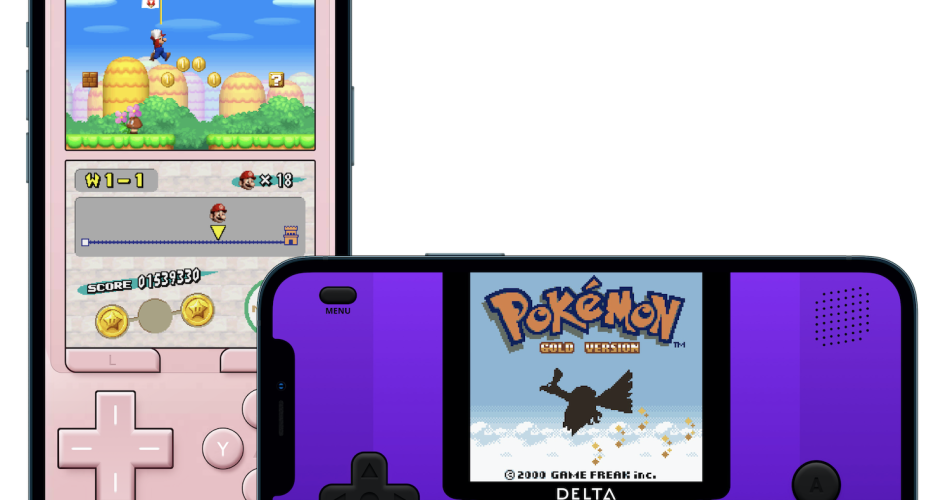The Nintendo DS (NDS) was one of the most popular handheld gaming consoles of all time, featuring innovative dual-screen gameplay and touchscreen controls. Even though the NDS was discontinued in 2013, its legacy lives on through emulators that allow you to play classic NDS games on modern devices like iPhones and iPads.
What is an NDS Emulator?
An emulator is a software program that mimics the functionality of a gaming console, allowing you to play console games on other devices. An NDS emulator specifically imitates the dual-screen interface and other hardware of the Nintendo DS, enabling you to enjoy your favorite NDS games on non-Nintendo platforms like iOS.
With an NDS emulator app installed on your iPhone or iPad, you can play thousands of classic NDS titles without needing the actual handheld console. All you need are the game ROM files, which contain the data from original game cartridges.
Some of the most popular NDS emulators for iOS include:
- NDS4iOS – One of the original and most widely-used NDS emulators for non-jailbroken iOS devices. Offers features like save states and Dropbox syncing.
- iNDS – Modern NDS emulator based on NDS4iOS. Provides good performance and customizable features.
- Delta – All-in-one emulator for NDS and other systems. User-friendly interface and Google Drive sync.
- RetroArch – Multi-system emulator with NDS support through the DeSmuME core. Advanced customization options.
Why Use an NDS Emulator on iOS?
Here are some of the main benefits of using an NDS emulator on your iPhone or iPad:
- Play Classic NDS Games – Relive your childhood and play iconic NDS titles like Mario Kart DS, Pokémon Diamond/Pearl, The Legend of Zelda: Phantom Hourglass, and many more.
- Save Money – NDS consoles and game cartridges can be expensive or hard to find. Emulators let you play for free once you obtain the ROMs.
- Portability – Carry your NDS game collection on your phone or tablet without needing multiple devices.
- Enhanced Features – Many emulators offer modern features like save states, cheat codes, fast-forward modes, and graphics upscaling.
- Easy Controls – On-screen touch controls or controller support make playing NDS games smooth and comfortable on iOS.
How NDS Emulators Work on iOS
NDS emulators for iOS work by imitating the dual-screen interface and hardware functions of the original Nintendo DS handheld system. Here’s a quick overview:
- The emulator app provides a virtual set of screens, buttons, microphone and other NDS features.
- You supply game ROM files, which contain code and assets ripped from original NDS game cartridges.
- The emulator loads the ROMs and essentially “tricks” them into thinking they are running on real NDS hardware, allowing you to play them.
- For controls, you can use on-screen buttons or connect a compatible gamepad to your iOS device via Bluetooth.
- Additional features like save states and cheat codes are handled by the emulator software itself.
The emulator app mimics NDS hardware, while the ROM files provide the actual game data needed to play on that virtual hardware. This allows you to enjoy the full experience of NDS games on your iPhone or iPad.
How to Download and Install an NDS Emulator on iOS
Unlike Android, iOS does not allow emulators on the official App Store due to Apple’s restrictions. However, there are alternative methods to download and install NDS emulators on your iPhone or iPad.
Here are some options:
Using Third-Party App Stores
Third-party iOS app stores like TweakBox, iEmulators, or iOSEmus offer downloads of popular NDS emulators. While not as convenient as the App Store, they provide a fairly simple installation process.
- Download and install the third-party app store on your iOS device.
- Open the app store and search for your emulator of choice.
- Tap install or get to download the emulator app.
- The app store will handle the installation process. Look for the emulator icon on your home screen when done.
Sideloading with Cydia Impactor
Cydia Impactor lets you sideload IPA emulator files directly onto your iOS device without needing a jailbreak. You’ll need the IPA file and your Apple ID.
- Download Cydia Impactor and the emulator IPA file on your computer.
- Connect your iPhone or iPad to your computer and launch Cydia Impactor.
- Drag the IPA file onto Cydia Impactor. Enter your Apple ID when prompted.
- Cydia Impactor will sideload the emulator app to your iOS device.
- On your iPhone or iPad, go to Settings > General > Device Management to trust the app certificate.
Using Signing Services
Signing services like AppValley and TweakBox can sign emulator IPA files with their own certificates to let you install the apps directly.
- Download the signing service app on your iOS device and install it.
- On your computer, download the emulator IPA file you want to install.
- Upload the IPA file through the signing service’s website.
- The signing service will process the file, sign it, and make it available for install on your device through their app.
- Open the signing service app on your iPhone or iPad and install the signed emulator IPA from there.
Best NDS Games to Play on iOS Emulators
The NDS library contains over 1,000 games spanning various genres from platformers to RPGs. Here are some of the best and most popular choices:
- Action Games – New Super Mario Bros, Lego Star Wars: The Complete Saga, The Legend of Zelda: Phantom Hourglass
- Adventure Games – Grand Theft Auto: Chinatown Wars, Phoenix Wright: Ace Attorney, Professor Layton series
- RPGs – Pokemon Diamond/Pearl/Platinum, Mario & Luigi: Partners in Time, Chrono Trigger
- Strategy Games – Advance Wars: Dual Strike, Fire Emblem: Shadow Dragon, Civilization Revolution
- Platformers – Kirby: Canvas Curse, Sonic Rush, Metroid Prime Hunters
- Racing Games – Mario Kart DS, Asphalt: Urban GT 2, Ridge Racer DS
- Simulation Games – Nintendogs, Animal Crossing: Wild World, The Sims 2
This covers some of the most acclaimed and popular titles. Explore the full NDS library to find more great games suited to your tastes.
Conclusion
That covers everything you need to know about downloading, installing and using a Nintendo DS emulator on your iOS device. With the ability to play thousands of classic NDS games entirely for free, emulators breathe new life into these legendary titles and make them portable for your phone and tablet.
While the installation process involves some extra steps compared to the App Store, the results are worth it. Setting up the right emulator with optimal settings, getting your ROM collection, and connecting a gamepad gives you a portable NDS right in your pocket.
Relive your childhood Nintendo memories or discover new retro experiences. NDS emulation opens up a massive library of gaming history for your iOS device. So start downloading your favorite emulator app and ROMs today to enjoy the very best of portable Nintendo DS gaming on your iPhone or iPad.