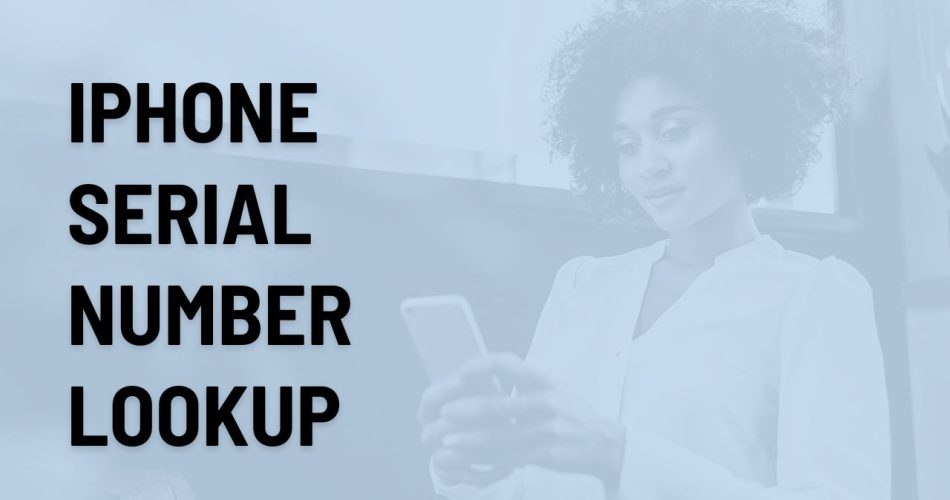Want to know the age of your iPhone? Since the iPhone’s serial number isn’t something you need to check regularly, most users have no idea where to find it and what it exactly indicates. Hence, if you have recently got your feet wet with Apple devices, it’s good to know the possible ways to know your device serial number and its associated details.
Knowing how to locate iPhone serial number is essential at times when you want to check the warranty information or simply register your device. Wondering where to start? Here, we’ve compiled some quick ways to initiate the iPhone serial number lookup. Ahead, we’ve also mentioned a brief introduction of the serial number, in case you’ve missed it. Shall we begin?
See More: How to Delete Wallpapers on iOS 16?
iPhone Serial Number – A Quick Introduction
Before you jump into the steps to finding your device serial number, let’s quickly introduce this metric and its significance.
Whether you have been using Apple devices for ages or have recently entered their landscape, you must be aware of the fact that Apple offers a unique alphanumeric code to each of its products, be it iPhone or iPad, which is known as the serial number. This code acts as a unique identified and can be found in a variety of locations on the device.
Be mindful that iPhone’s serial number will help you know the device’s warranty information, report lost or stolen devices, and facilitate repair. Besides, iPhone serial number lookup is mandatory to activate the device’s Activation Lock feature. Plus, it is required when you want to sell or transfer ownership of the device to verify its authenticity.
The 5 Simple Methods to Find iPhone Serial Number Lookup
Done with the basics? Let’s move on to the quick and foolproof methods of initiating the iPhone serial number lookup process. Follow any of these solutions and find this detail at your disposal.
Via Apple Website
Are you an internet junkie? The simplest method to find Apple’s iPhone serial number is to visit the Apple website and use your tech skills to find this alphanumeric code. You can use this method either from your iOS device or Mac, based on your convenience.
Here’s how to do so.
- Launch the Browser and open Apple’s official website.
- Select Sign-In and enter your Apple ID and passcode to begin the process. Make sure to enter the appropriate details to get started.
- Tap the down arrow next to Apple ID and select Devices from the dropdown menu.
- Choose your iPhone to check its serial number, and the process ends here.
Using the Settings tab
The second best method to identify your iPhone’s serial number is to use the Settings app and follow the instructions below to get started.
- Unlock your device and launch Settings.
- Scroll down to the General and click About.
- Locator the iPhone’s serial number option, and there you will find that unique code. You can also hold the number and copy it to the clipboard. Paste the number in Notes for quicker access in the future.
Check iPhone’s buying box
Have you recently purchased an iPhone? If so, then you must have the buying box. Trust me, this box is way more useful than you think. Hence, find it and check the iPhone’s serial number before discarding the same.
You can find the serial number engraved on the back of the box at the bottom. You can either note it down manually or click a photograph for future reference.
Through the Purchase Email
Another best way to look out for your iPhone’s serial number is to check the purchase email. Yes, you read it right. Apple always sends a purchase email to every new customer with greetings and important information. You may be able to find the serial number in this email itself.
Here’s how to use this method.
- Launch the Mail app and sign into your account (the one you have given at the time of iPhone’s purchase).
- Locate the purchase email and open the receipt.
- There, you will find the serial number. You can also add this email to your Starred emails for quicker access in the future.
Using another Apple device
Yes, you can initiate the iPhone serial number lookup process by using another Apple device. However, be mindful that the device must be linked to the same Apple ID as the iPhone for which you are looking the serial number. Follow the instructions below to use the method.
- Go to Settings > Name Icon.
- Scroll down and select your Device, and there you’ll find the serial number. Sounds easy, isn’t it?
Do I Know about the manufacture year using iPhone serial number Lookup?
Fortunately, yes. This iPhone serial number lookup contains plenty of information about the device’s age as well as the manufacture year.
The fourth letter in the serial number indicates the year of manufacture on an iPhone. Apple assigns two consecutive alphabetical letters to pinpoint each year, one letter for the first half of the year and the other one for the second half.
Conclusion
There you have it. Checking the iPhone’s serial number isn’t a hassle, and you can do it with a swipe of your fingertips. While you don’t need this number for using the iPhone in everyday life, it might be the most important metric when you report the lost device or seek repair assistance. Hope this tutorial helps you know the process of locating the serial number. For more such informational guides, stay tuned with us.