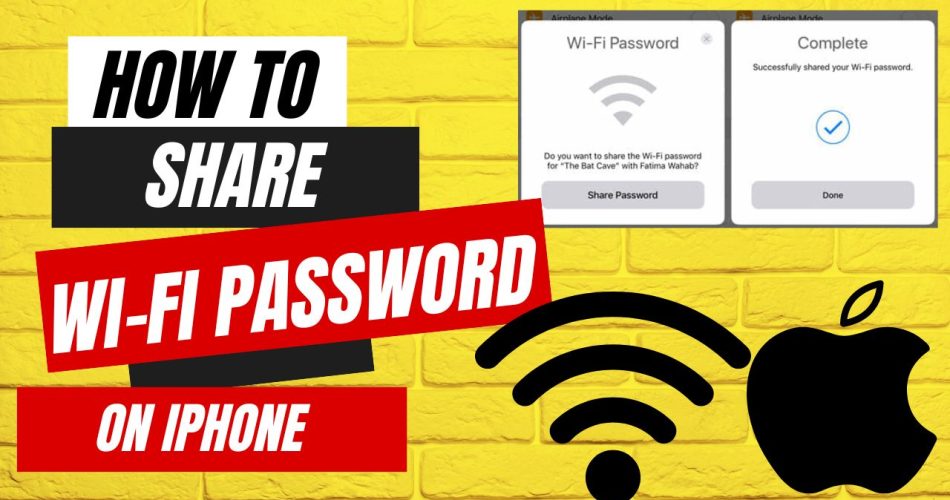When you have guests over or are visiting someone else’s home, you may need to share Wi-Fi access by providing them with the password. If you have a sharp memory, you might have your Wi-Fi password memorized on your tongue, but if you are like me, you will need some other ways.
Writing your password somewhere and then sharing it is old-fashioned, as Apple offers an Auto Share feature to share your Wi-Fi password quickly.
Check: iOS 17 Compatible Devices
Share Wi-Fi Password Using Auto Share
Apple has an auto-share feature that allows you to seamlessly share Wi-Fi passwords with people in your contacts. Here is how it works:
Requirements
- Both devices need Wi-Fi and Bluetooth turned on.
- You must be signed into your Apple ID on your iPhone.
- The other person must be saved as a contact in your iPhone.
Sharing the Password
- On your iPhone, make sure you are connected to the Wi-Fi network you want to share.
- On the other person’s device, have them select the same Wi-Fi network from the list of available networks.
- Your iPhone will automatically prompt you to share the password with the contact. Tap Share Password.
- The password will be sent to their device, and they can connect.
This automatic sharing uses Apple services to verify you know the person via your contacts and facilitates quick Wi-Fi access. One limitation is that it only works with people already saved in your contacts.
How to Manually View and Share the Password
If Auto Share does not work for some reason or you need to share with someone not in your contacts, you can manually view the Wi-Fi password on your iPhone and share it. Here’s how:
- Open the Settings app and tap Wi-Fi.
- Tap the “i” icon next to the connected Wi-Fi network.
- Under Auto-Join, you will see the Wi-Fi Password listed. Tap to reveal it.
Once you can view the password, there are a few ways to share it:
- Show them the password directly on your iPhone screen.
- Temporarily disable the screen lock so they can view it themselves.
- AirDrop the password in a note to the other person if they are nearby.
- Message or email the password to them if they aren’t close by.
The manual method gives you full control over securely sharing the Wi-Fi password with anyone, even if they aren’t a contact.
How to Fix Wi-Fi Password Sharing Issues?
If you are having issues getting the Auto Share feature to work properly, here are some troubleshooting tips:
- Make sure Bluetooth is enabled on both devices. This facilitates the auto-share process.
- Confirm the other person is definitively saved as a contact on your iPhone. They need to be a contact, not just in Recents.
- Check that you are signed into the same Apple ID on your iPhone in Settings => [Your Name].
- Reboot both devices and try auto-sharing again if it fails on the first attempt.
Sharing your Wi-Fi on your iPhone is made seamless with Auto Share. But you can always easily view and manually share the password when needed. With a few simple taps, you can securely provide Wi-Fi access to any of your family or friends.