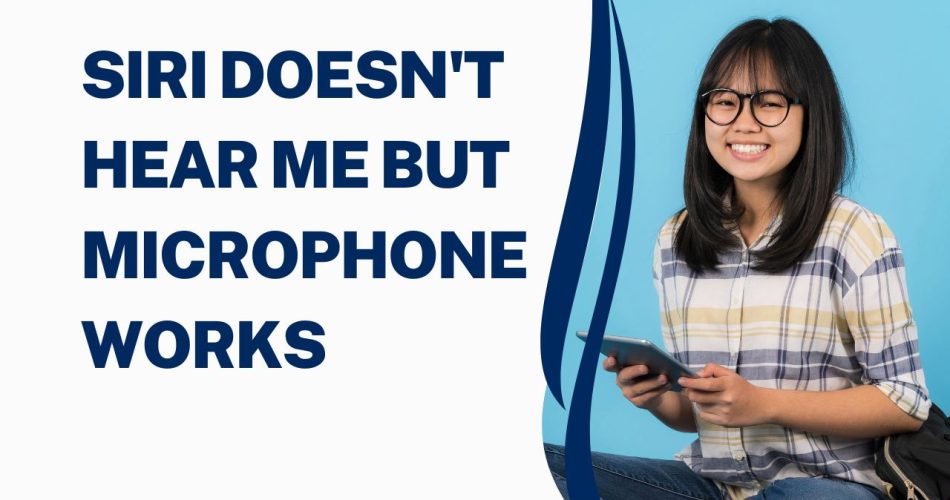Trying to reach out to Siri, but she isn’t responding. Well, you are not the sole individual facing this trouble. Siri is Apple’s Always-on virtual assistant, but in the end, it is also software and is susceptible to such fade-outs and bugs.
But don’t worry, as the error is temporary, and you can easily resolve it by following some super easy workarounds mentioned below. Here are some tips and tricks that may help you resolve the problem and bring your personal assistant back to work again.
See More: How to set up Siri Voice Recognition on iPhone 13?
Shall we start?
The Common Reasons Why Siri Doesn’t Hear You
As awesome and futuristic as Siri is, there are times when this voice recognition feature stops working unexpectedly. And accept it or not, we’ve all been there when we require our personal assistant for some quick research, and it abandons us in the hour of need.
But have you ever thought about why Siri stops hearing you or accepting your commands? Before you jump into the solutions, let’s underline a few reasons leading to the trouble.
- Requires an Update
Like all other iPhone features, Siri also relies on regular updates and might cause trouble when you forget to update it on a timely basis.
- Inappropriate settings
Siri will only work or accept your commands as long as it is set up correctly. Hence, before jumping into any complicated solution, take a moment and ensure you have turned on the feature and activated it properly.
- Internet connection issues
Yet another reason leading to the trouble is internet connection issues. Your Siri might not work if you are facing internet connectivity issues. To answer your possible queries, Siri requires an active network, and it can create trouble when the internet starts fluctuating.
The 5 Simple Ways to Fix “Siri Doesn’t Hear Me” Error
Want to fix Siri as soon as possible? Look no further and follow these simple yet effective approaches to eliminate this trouble. We hope you’ll get rid of this problem by the end of this guide. Let’s begin.
1. Ensure Siri is Enabled
Let’s begin with the basic solution. Before you check the internet or look for an upgrade, make sure Siri is turned on. Remember that Siri won’t be automatically switched on in Settings when you get a new device or if you intentionally disable it.
Follow a quick process to enable Siri on your device.
- Visit Settings > Siri & Search.
- Turn on or toggle the Hey Siri switch and enable the feature right away.
- Launch your personal assistant and see if it’s ready to accept your commands. However, if voice recognition is already enabled, move to another solution to fix this problem.
2. Check the Settings for Siri Responses
The problem also appears when you have disabled the verbal responses by Siri. If your personal assistant is set to silent, it may appear that Hey Siri isn’t working on your iPhone.
Hence, it’s better to check the Settings for Siri responses before moving further. Here’s how to do so.
- Expand the Settings option and scroll down to Siri & Search.
- Tap Siri Responses, and select Prefer Spoken Responses.
- Now, launch the Hey Siri option and see if your personal assistant is working properly. If not, don’t lose your calm, as we have multiple other solutions to fix the problem.
3. Disconnect headphones or earbuds
The next best solution to fix the problem is to disconnect headphones or earbuds. Take them off and try saying Hey Siri to see if this hack helps resolve the trouble. While Siri should listen to your commands through your earbuds, it can sometimes create problems with them and stops responding if your iPhone is connected to headphones or earbuds.
To check if there’s a Bluetooth device connected to your iPhone, you must pull down the Control Center and check if there’s an earbud symbol in the Volume slider. If it is, then disconnect the device manually and give commands to your Siri to check if the problem is fixed.
4. Check Siri’s Language
Does the problem still persist? Don’t worry, and check Siri’s preferred language. Be mindful that Siri responds to the chosen language only. For example, if you are from the US, then you must select Siri’s language as English (US). If you mistakenly choose English (UK) as the default language, your personal assistant stops responding immediately.
Siri may not accept your commands consistently if it is unable to recognize your accent and language. To change Siri’s language, you must
- Navigate to the Settings tab and tap “Siri & Search”.
- Select Language, and choose the desired language from the list.
- Start your iPhone again and launch voice recognition to offer commands.
5. Disable and Re-enable Siri
If the language is correct, no headphone is connected, the internet connection is just fine, and all and all other Settings are in place, it’s good to disable and re-enable the Siri assistant to fix the trouble.
Here’s how to reset your personal assistant in a few simple steps.
- Go to Settings and tap Siri, and Search
- Disable the Press Side Button for Siri and turn off Allow Siri when locked and Listen for Hey Siri command.
- Once done, start your iPhone again and expand the Settings menu.
- Again, visit the Siri & Search option and enable all the options you have disabled above, such as pressing the Side Button for Siri, Listen for Hey Siri, and Allow Siri When Locked.
- Exit the Settings tab and launch the personal assistant again to see if this hack helps fix the trouble.
Conclusion
That’s it, folks. Siri is an important part of all iPhone users’ daily endeavors; hence, it is mandatory for them to know all possible fixes to remove the issue. All the solutions mentioned above are tried and tested, as you can count on them without having a second thought. We hope you have found our guide helpful. Thanks for being with us till the end. Bookmark our page and stay tuned with us for more iOS-related guides.