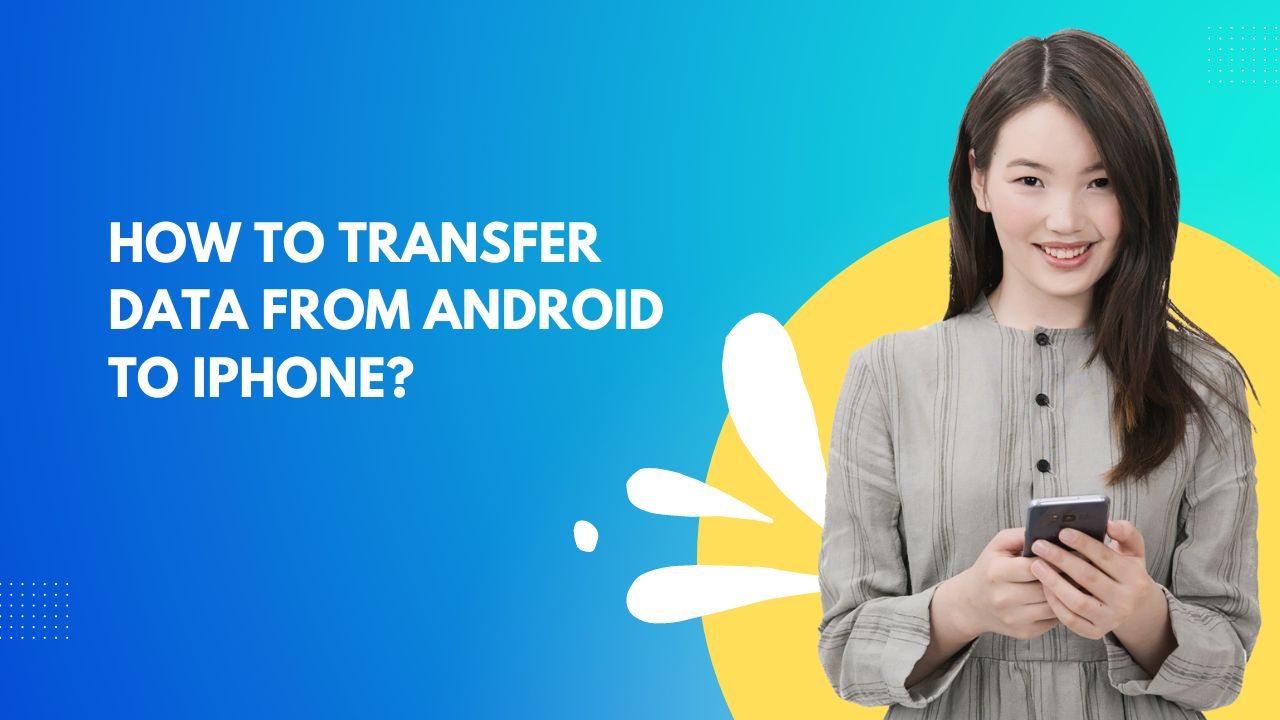So, you have finally entered the Apple landscape and purchased an all-new iPhone. Wait, that smile might disappear soon when you need to access your important data and information. While owning an iPhone is one of the most satisfying experiences, transferring data from Android to iOS surely isn’t.
But don’t worry, as the process might be tricky but not impossible. Here, in this guide, we list some of the easiest yet practical methods to help move data from Android to iPhone in minutes. These solutions are tried and tested and support all iPhone and iPad models, including iOS 16 and iPhone 14. Let’s kickstart the journey.
Things to Consider Before Moving Data from Android to iPhone
Are you ready to transfer your important data from Android to iPhone? Wait, don’t jump into the process in haste and find out some basic preparation to increase the likelihood of success. Here’s a quick rundown of important things that should be considered before initiating the data movement.
- Stable Internet Connection
Irrespective of the method used, one must need a stable internet connection to complete the transfer process easily. The data between these devices will get moved wirelessly, which means that both devices must be linked to a strong internet source. Make sure both your Android and iPhone are connected to a strong static signal for optimal transmission.
- Fully Charged Battery
Data transfer between iPhone and Android is a time-consuming process; hence, you need to ensure that both devices are fully charged. Depending on the amount of data you transfer, the battery gets naturally hot and drains faster. So, if your devices are running out of power, charge them first and then move to the data transfer process.
- Enough Space
While transferring data from Android to iPhone, you must ensure that your new iPhone has enough space to accommodate all your photos, documents, audio, videos, and everything you want to transfer. Remember that the memory of your iPhone must be larger than the amount of data you want to transfer; otherwise, the process fails.
Moving Data from Android to iPhone – Pre-requisites
Wish to continue the data movement smoothly? Make sure your devices follow the below-mentioned prerequisites to avoid any hindrance during the process.
- Make sure your Android is running on Android 4.0 or later.
- You iPhone must have enough memory to accommodate the data. The app “Move to iOS” supports transferring contacts, camera photos, mail accounts, calendars, messages, and videos.
Step-by-Step Guide to Move Data from Android to iPhone
Are you done with the prerequisites? It’s time to get the transfer done. So, without delaying further, let’s highlight the important steps involved in the data transfer process. Follow these guidelines carefully and finish the data movement in a few simple taps.
- Kickstart the data movement by setting up your iPhone. Setting up an iPhone requires you to choose the right language, your country, and a WiFi network. Create a passcode and set your Face ID. Continue the Set Up process until you reach the “Apps and Data” screen.
- There, you will find the Quick Start screen. Tap on it and click Set Up Manually. Continue to follow the on-screen prompts, and you will then ask to activate your eSim.
- Once activated, visit the Apps and Data tab and select the option saying Move Data from Android. This option is specifically introduced to help those recently switched from Android OS to Apple iOS.
- Now, turn to your Android device and open Google Play Store.
- Download and install the Move to iOS app and then launch it.
- Select Continue on both iPhone and Android and tap Agree > Next on your Android device.
- Click Continue on your Apple device as soon as you find the Move from Android screen. Wait for a six or ten-digit code.
- Enter the code on your iPhone, and your Apple device will then create a temporary WiFi network.
- Locate the Continue button on your Android device and click to join that network.
- Finally, select the data you wish to transfer and click the Next button to initiate the process.
- Tap Continue on your iPhone and wait for some time until it is fully transferred. Do not press the back button; otherwise, it interrupts the process, binding you to repeat all the steps above to restart. Hence, be patient and wait until you get notified of the data movement.
Is there any other way to transfer data from Android to iPhone?
Yes, of course. Although the Move to iOS app is the most recommended way to get the data transfer done between Android and iPhone, it’s not the only method available. Also, this method may be time-consuming and not suitable for transferring all data types.
Hence, if you are looking for seamless data transmission from Android to iPhone, it’s better to install some third-party apps and finish the process in little or no time. A few of the best applications are listed below. You can select any of them and begin the data movement between these devices.
- SHAREit
- Xender
- Send Anywhere
- Copy My Data
All these applications are safe to use and serve as the best alternative to the Move to iOS app. Moreover, these apps don’t require any in-app purchase to get the transfer done. However, since the apps are free, they might boast ad-laden interface and lacks a few advanced features.
Conclusion
With new iPhone models hitting the market every now and then, consumers have the opportunity to ditch their old Android models and upgrade to the latest Apple device. One way or the other, countless Android users make the switch to iOS. If you are one of them and wondering how to transfer data between these devices, this guide might be the best bet. We hope our research has helped you, and you can now easily get the transfer done in a few simple steps.
Don’t worry if you get stuck in any of the steps. Connect with us in the comments below, and we will help you transfer the information from Android to iOS easily.