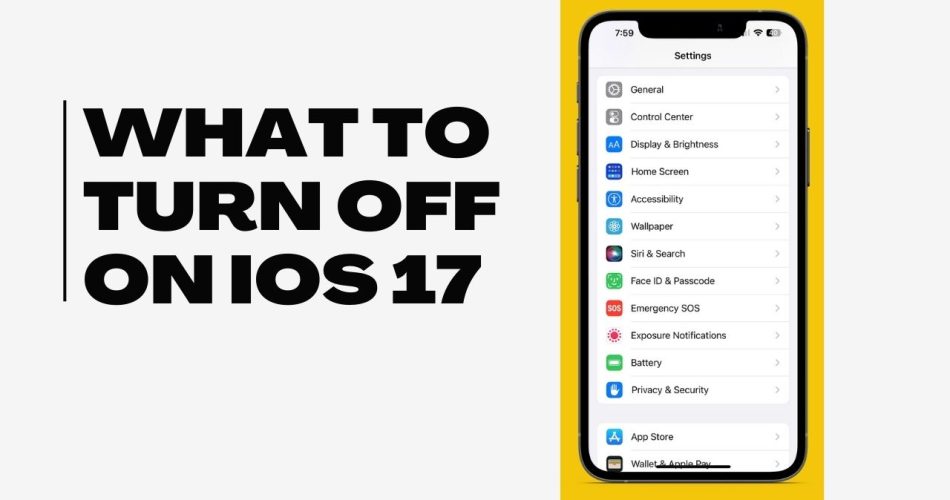iOS 17 comes packed with new features like interactive widgets, StandBy mode, contact posters, and more. However, some of these features can drain your iPhone’s battery faster or compromise your privacy if left enabled. Here are the top things you should turn off on iOS 17.
1. Location Services
Location services allow apps and system services to determine your location. This can be useful for maps, weather, and other apps, but it’s a major battery drain.
Consider turning off location services for:
- Significant Locations: This tracks places you visit frequently like home and work. Turn it off in Settings => Privacy & Security => Location Services => System Services.
- iPhone Analytics: This sends analytics about your location to Apple. Disable it in the same Location Services menu.
- Unused apps: Check Settings => Privacy & Security => Location Services to see which apps have access to location and switch them off if unused.
2. Disable NameDrop
NameDrop in iOS 17 AirDrops your contact information when placing phones near each other. This could share your details with strangers unintentionally and many users have complained about it already. So, you can turn it off if you don’t use it.
To disable it:
- Go to Settings => General =>AirDrop
- Toggle off NameDrop
3. Always-On Display
The Always-On Display on the iPhone 14 Pro/Pro Max shows basic lock screen information even when your phone is sleeping. This is a major battery drain.
Go to Settings => Display & Brightness and switch Always On to Off to disable it. You’ll lose the convenience of always seeing info like notifications and time, but it will noticeably improve battery life.
4. Background App Refresh
Background App Refresh allows apps to refresh their content when you’re not actively using them. It’s convenient but can drain battery.
Go to Settings => General => Background App Refresh and switch it off for apps you don’t need updating in the background. Social media, email, and messaging apps are common culprits.
You can also switch the overall Background App Refresh setting to Off if you don’t need any apps refreshing in the background.
5. Widgets
The new interactive widgets on iOS 17’s home screen and lock screen look great. However, they use battery by continually updating in the background.
Limit the number of widgets you use, especially information-based ones like weather and sports scores that need constant refreshing. Consider removing widgets from your lock screen entirely to save power.
6. Personalize StandBy Display
When charging and in StandBy mode, you can determine what content displays while your phone is idle on its side.
To change StandBy content:
- Go to Settings => Display & Brightness
- Tap StandBy
- Select widgets and information to display
Get your StandBy display tailored to your preferences around clock, photos, calendar, battery level, music controls, etc.
7. Unnecessary System Haptics
iOS 17 adds new system haptics and feedback vibrations in various places, like when deleting apps. These vibrations use battery each time.
Go to Settings => Accessibility => Touch and switch on Reduce System Haptics to cut back on unneeded vibrations.
By selectively disabling these features, you can optimize battery life and performance on iOS 17 without losing key functionality. Make sure to toggle privacy protections like Location Services back on for essential apps.