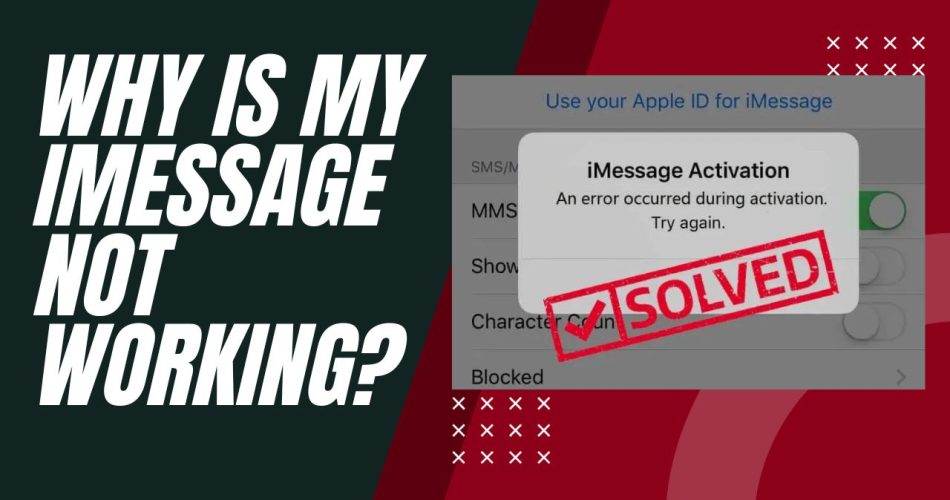iMessage is Apple’s popular messaging service that allows iOS and Mac users to send messages, photos, videos and more between devices. It utilizes data or Wi-Fi connections so you can avoid SMS text messaging fees. Sadly, sometimes iMessage can stop working properly. Hence, many users are wondering why iMessage not working. Since we saw many users are searching for the reasons and solutions, here we are going to share each reason and solutions.
Why is My iMessage Not Working? How To Fix
Check Your Internet Connection
The most obvious reason iMessage may not be working is an interruption in your internet connection. iMessage requires a Wi-Fi or cellular data connection to send and receive messages.
- Make sure Wi-Fi is turned on and connected to a network on your device.
- For cellular data, check that you have adequate signal strength and that cellular data is enabled in Settings.
- Try toggling Airplane mode on and off to reset the connections.
- Restart your device for good measure.
Confirm iMessage is Enabled
It’s easy to accidentally disable or turn off iMessage, which will prevent it from working properly.
To check if iMessage is enabled:
- Open the Settings app
- Tap on Messages
- Ensure the switch next to iMessage is in the ON position (green)
Additionally, check that Send & Receive is set to your correct phone number or Apple ID email address.
Update iOS Software
Having outdated iOS software can disrupt services like iMessage. Make sure your iPhone, iPad or iPod touch is updated to the latest iOS version for optimal performance.
To update:
- Go to Settings > General > Software Update
- Install any available updates.
- Restart your device after updating for changes to take effect.
Sign Out and Back In to iMessage
If iMessage is enabled but still not working, try signing out of your Apple ID account and signing back in.
- Go to Settings > Messages
- Tap on your Apple ID name and hit Sign Out
- Enter your Apple ID password and sign in again
This will re-authenticate your account which may resolve connection issues.
Check Apple System Status
In some cases, iMessage problems are actually due to an outage or issue with Apple’s system. This would affect all iMessage users rather than just you.
Check Apple’s system status page to see if iMessage is experiencing a problem: https://www.apple.com/support/systemstatus/
If you see a notification for an iMessage issue, you’ll have to wait for Apple engineers to resolve it. Keep checking the page for updates on when it’s fixed.
Contact Apple Support
If you’ve tried all other troubleshooting tips and iMessage still does not work, you may need assistance directly from Apple.
You can contact Apple support by phone, chat or scheduling an appointment at an Apple store for in-person help. Be ready to provide details on when the issue started and steps you’ve tried.
Apple support can run diagnostics, reset your account or suggest other fixes for your specific iMessage problem. This may resolve even tricky issues you can’t figure out yourself.
Wrapping Up
With the help of above working methods, you will be able to find the reasons and solutions for iMessage not working on iPhone. I hope that it worked for you. If you need more tips for the same, don’t bother to ask for the help via comment box.