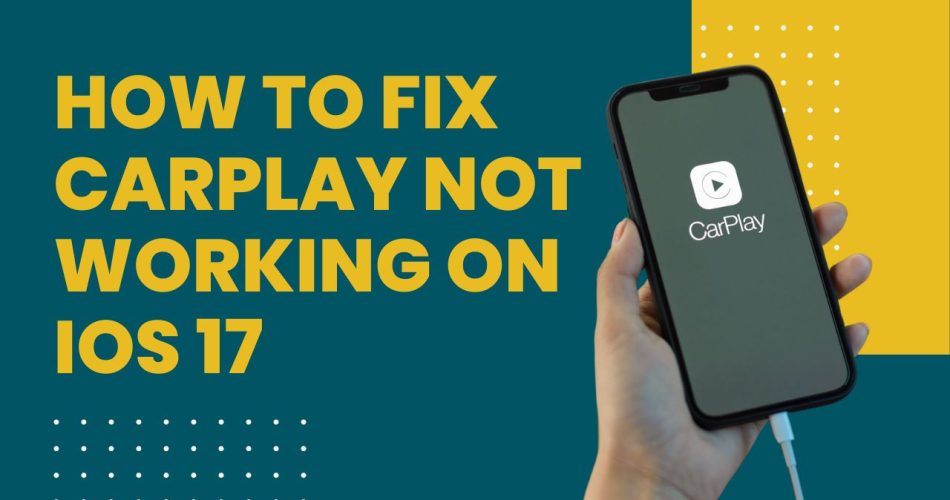CarPlay is Apple’s in-car interface that allows iPhone users to access certain apps and features on their car’s infotainment system screen.
However, with the release of iOS 17, some users have reported issues with CarPlay not working as expected. Here’s how to fix CarPlay not working on iOS 17.
What Is the Issue?
The problems with CarPlay on iOS 17 seem to be varied, ranging from connectivity issues to specific features like Siri not functioning properly.
Also Check: How to Mirror iPhone to TV Without Apple TV
Some users have reported that their CarPlay simply refuses to work after the update to iOS 17, regardless of the iPhone model.
Others have experienced issues with CarPlay not working after trying to start it up while the system was booting.
1. Check Your Settings and Connections
The first step to fix CarPlay issues is to check your settings, connection, and vehicle compatibility.
Make sure that your country or region supports CarPlay and that your car is compatible with CarPlay.
If you’re unsure, contact your vehicle manufacturer.
Ensure that your iPhone has the latest version of iOS and that your CarPlay stereo is using the latest firmware from the car manufacturer.
If you have a wired connection, try connecting again with a different USB cable to a different USB port if you have one.
If you have a wireless connection, make sure that Bluetooth and Wi-Fi are turned on your iPhone.
2. Reset Your Infotainment System
If the above steps don’t resolve the issue, you might need to take a more drastic measure.
Some users have reported that a full reset of the infotainment system, which leads to the head unit removing all stored profiles and initiating the CarPlay connection from scratch, has resolved their issues.
This solution might not be convenient, but it could be worth a try if you’re still struggling with CarPlay not working.
3. Check for Restrictions
Another possible cause of CarPlay not working could be restrictions set on your iPhone.
To check this, go to the “Settings” app, click on Screen Time => Content & Privacy Restrictions => Allowed Apps, and make sure that CarPlay is not disabled.
4. Contact Apple Support
If you’ve tried all the above steps and CarPlay is still not working, it might be time to contact Apple Support.
They can provide further assistance and possibly offer solutions that are specific to your situation.
5. Wait for a Software Update
In some cases, the issues with CarPlay on iOS 17 might be due to bugs in the software itself.
Some users have reported that Apple engineers have acknowledged these issues and advised them to wait for a software update.
While this might not be the immediate solution you were hoping for, it’s reassuring to know that Apple is aware of the issue and working on a fix.
Conclusion
Experiencing issues with CarPlay on iOS 17 can be frustrating, especially if you rely on this feature for your daily commute or long drives.
However, by understanding the possible causes and trying out the solutions provided in this article, you can hopefully get CarPlay back up and running.
Remember, if all else fails, contacting Apple Support or waiting for a software update might be your best bet.