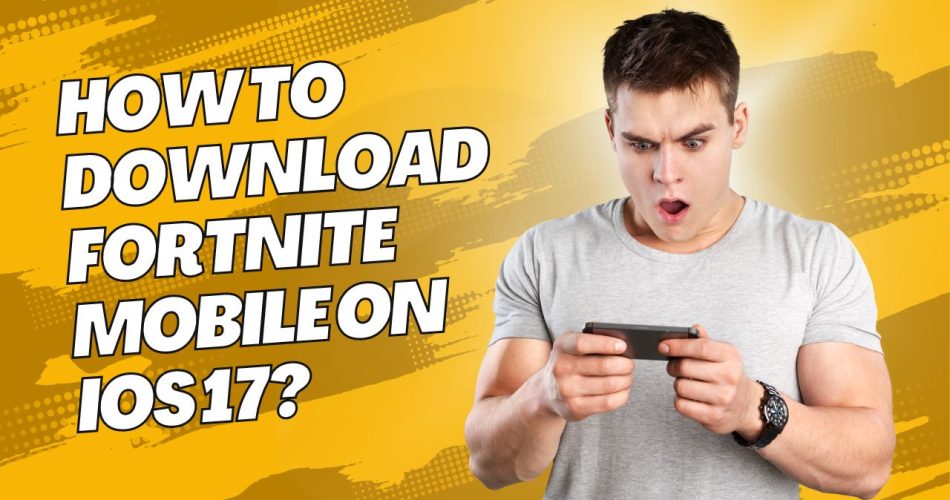Fortnite is one of the leading battle royale games that keep gamers hooked to the edge of their seats. It is a survival online video game in which up to 100 players fight to be the last person standing. The game is distributed in three game modes, each with similar graphics, art assets, and game mechanics.
However, if you are a Fortnite fan, you must have heard about the news when Fortnite developer Epic Games broke the Apple Store regulations a few years ago, which led to the conflict between Apple and Epic Games.
But the conflict has been resolved, and the game is all set to make an entry to the Apple App Store once again. iOS 17 is likely to open the door for Fortnite once again, and players can finally play Fortnite in a browser on iPhone and iPad.
This comprehensive guide will walk you through the steps to download Fortnite Mobile on iOS 17. Without further ado, let’s get started.
See Also: How To Send A Surprise Alarm To Your Friends?
Is Fortnite available on iOS 17?
Since Fortnite’s developer broke Apple’s regulations a few years ago, they both indulged in the battle. But recently, Epic Games lost the verdict and made an appeal this week confirming the previous ruling.
Following the verdict, Epic’s only way of bringing the game back to the iOS landscape is to obey Apple’s rules and agree to pay the 30% cut it’s been trying to avoid. Fortnite loss against iOS is basically a loss for all developers with similar desires.
The other option for Epic is to continue battling against the tech giant Apple and wait for iOS 17 to come out. Once it does, Fortnite might become a sideloading game on European iPhones and iPads.
How to Play Fortnite on iOS 17?
To play Fortnite on your iPhone or iPad, all you need is to be connected to WiFi and have a Microsoft account. The game has touch controls; hence, you must have a controller to get started.
Here’s how to play Fortune on iOS 17.
- Unlock the iPhone and launch Safari on your device.
- Enter the xbox.com/ play in the search engine box and visit the link to continue.
- Select Play for Free. If you don’t find the button, search for it in the games list.
- Tap Get Ready to Play on the next page.
- Follow the on-screen instructions and insert the Xbox Cloud Gaming to your Home Screen.
- Select Safari’s Share Icon and choose Add to Home Screen from the actions menu.
- Click Add and tap the Cloud Gaming icon on your device’s Home Screen to launch Xbox service in a separate window.
- Tap Fortnite as the game and select Sign In.
- Enter a Microsoft account to sign in.
- Come back to the Fortnite page and tap Play.
- Wait for a couple of minutes to load the game and tap press to Start. And it’s done.
Conclusion
There you have it. Fortnite is one of the leading battle royale games that you cannot afford to miss, especially if you are a die-hard gamer. Although developers have tried a lot to eliminate the hassle of paying a 30% cut to Apple, iOS finally showcased its power and made a statement that you must follow the regulations if you want to install links on the Apple App Store.