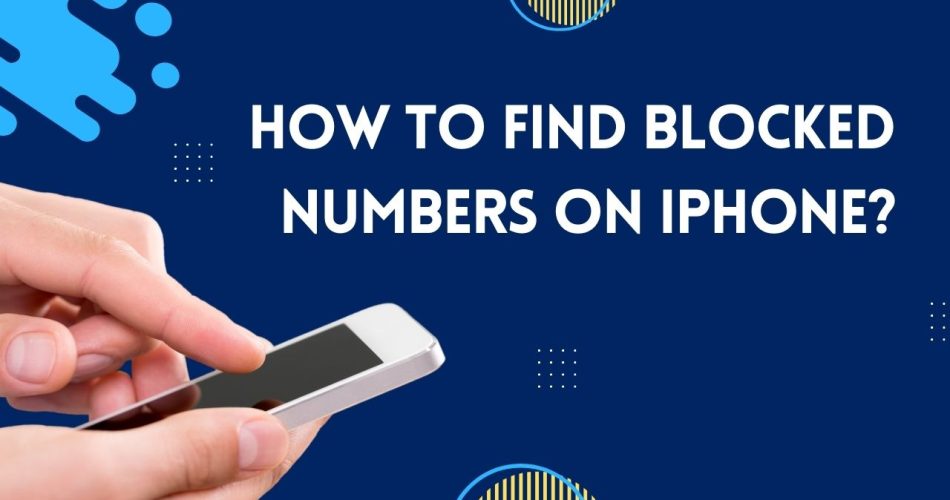Imagine you are in a hurry to call someone from your Contacts, and instead of tapping the call button, you select “Block Contact” and puff – it’s blocked. Sounds distressing? Indeed, the situation is dreadful, especially if you are in haste.
But thankfully, the condition is nothing new, and most people have been there at least once in their life. However, this one click can land you and your contacts in severe trouble as neither you nor they will be able to contact you anymore. But don’t worry, you haven’t committed a crime and can come out of this frightening situation with simple workarounds.
To give you a hand, we have compiled this comprehensive tutorial covering all the practical methods to find blocked numbers on your iPhone in a few simple taps. Are you ready? Keep scrolling through the guide and see what you can do to get rid of this unfortunate situation.
Must See: What are iOS 17 Facetime Reactions?
Here’s how.
Is it possible to view blocked contacts on your iPhone?
Yes, and why not!! iPhones or any other smartphone devices understand the human tendency to make mistakes while using gadgets; hence, keep some margin to undo such mistakes in a few simple clicks.
While blocking and unlocking users used to be a difficult task at one time, technology has now evolved and made all these things as simple as A-B-C. Apple developers added the ability to reverse your idea of blocking someone, irrespective of the motive of your previous action.
Although the process is simple, it might take a few minutes to some hours to decode the steps, especially for a newbie who has recently switched to the Apple landscape. Hence, we have outlined the stepwise instructions below to make things simpler and more manageable.
View Blocked Contacts on iPhone’s Phone App – The Simple Method to Follow
So, are you ready to explore the methods? Keep scrolling and find the simple workaround to find the blocked contacts on your Phone app.
Follow the steps below.
- Unlock your device and tap the Settings menu.
- Scroll down to Phone and click to open it.
- Locate the Call Silencing and Blocked Contacts option, and select Blocked Contacts to move further.
- A new tab will appear where you can find all the numbers you’ve blocked so far.
How to view blocked contacts within apps?
Apart from the Phone app, you can also find the blocked contacts within multiple applications, including FaceTime, Mail, and Messages. Wondering how? Here, we have compiled stepwise instructions to view them.
Follow the instructions based on the app you are using, and don’t intermix them to create further trouble.
FaceTime
You can use these steps to view blocked contacts on your FaceTime. The process is quite simple and takes a couple of seconds to execute.
- Expand the Settings Menu on your iPhone.
- Scroll down to FaceTime. Tap to open it.
- Expand the FaceTime settings screen until you locate the Calls tab.
- Click Blocked Contacts located just below the Calls option, and here you can view the list of all blocked callers serial-wise.
- You can simply unblock a few of them by holding down on the number and sliding to the right. Alternatively, you can also select the Edit option and click the red dot located in front of the contact. Tap unblock, and it’s done. The unblocking is totally optional and you can skip this step if you want to leave them all in your Blacklist.
Messages
- Unlock the iPhone and go to Settings > Messages.
- Scroll down the Messages menu and look for the SMS/ MMS menu. Tap to access it.
- Thereafter, select the Block Contacts option under this menu and find a complete list of the contact you’ve blocked on your device so far.
- Navigate to the Settings option and select Mail.
- Find out the Threading section under the Mail menu and tap it.
- Locate the Blocked option to view your list of blocked email contacts.
How to Unblock Contacts on iPhone?
Now that you have found the list of the blocked contacts on your iPhone, let’s discover the simple method to unblock them (if you want). Ahead, we’ve listed the steps involved in the process. Follow them carefully and enable your device to take their calls again.
- Initiate the process by tapping on the Settings menu and scrolling down to the Phone app.
- There, you must locate the Blocked Contacts option and click to open it.
- Swipe right to left across the phone number and then tap Unblock, and it’s done.
- To unblock the people who text you,
- Go to the Settings app and click Messages.
- Tap Blocked Contacts and swipe right to left on the number.
- Select Unblock, and you are all set to receive their messages again.
How to Unblock Callers in your Contact List?
If you have blocked someone from your Contact list, the method is slightly different than the aforementioned steps. To unblock callers in your Contact List, you must
- Go to the Contacts app and find the person’s name you’ve blocked.
- Click to access the details and scroll down to the bottom of his contact information.
- Finally, select the “Unblock this Caller” option, and the process ends here.
Finally, if you have blocked someone within a third-party app, make sure to visit the app’s internal settings to see the block list and make changes to the same.
Conclusion
Blocking a specific number or contact is the best way to get them out of your space without them knowing. But what if you block someone by mistake or have a change of heart later? Well, don’t worry, as you can reverse your decision without paying any penalty or putting in much effort. Simply follow the steps mentioned above and find who’s on your hit list and who deserves to get back to your contacts once again.
That’s all, folks. We hope this tutorial helps you find the list of all the blocked callers and inspires you unblock a few (only if you desire). For more iPhone-relared guides, keep visiting the page and stay tuned with us.