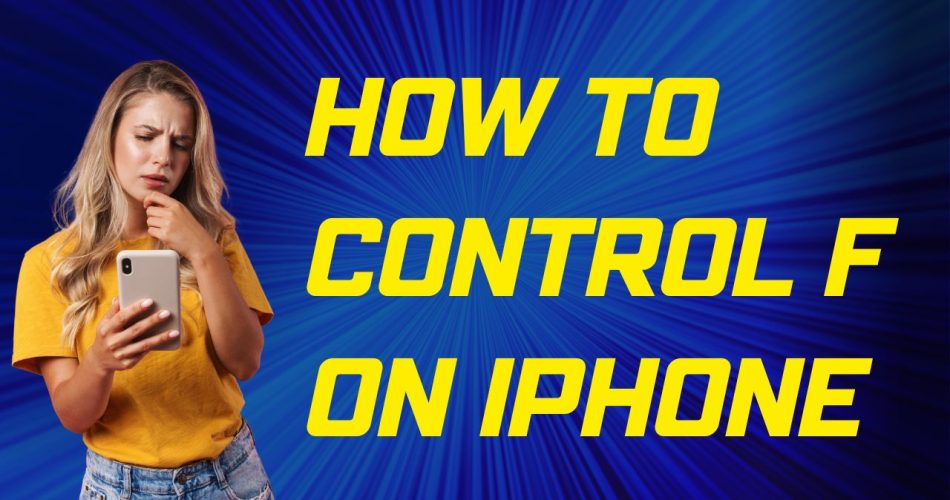On a computer, the Control-F keyboard shortcut is used to launch the Find function to quickly locate words or phrases within documents or webpages. With the prevalence of mobile usage, many iPhone users want to know how to perform a similar search using the Control-F command on their devices.
While there is no dedicated Control-F button on an iPhone, you can easily replicate the find function in Safari, Chrome, and Messages using just a few taps. Here are three simple ways to effectively “Control-F” on your iPhone.
Also Check: How to Use Keepass on iOS: Is There an Official Way?
How To Use F Safari’s Address Bar
The quickest method is to use the address bar right within Safari for iPhone.
To find text:
- Open the desired webpage in Safari.
- Tap the address bar at the top, where you would normally enter a URL.
- Type the exact word or phrase you want to locate on the page.
- Scroll down and tap “On This Page” then tap “Find “word(s)”””.
- Use the up and down arrows to jump between matches.
The address bar will automatically search the current page for the term you entered. This takes just a few seconds and easily emulates the find function without opening additional menus.
How To Use Share Button Menus
Both Safari and Chrome for iPhone have a “Find on Page” option located in their Share button menus.
To access:
- Open the page in either browser app.
- Tap the Share icon in the menu bar (box with arrow pointing up).
- Scroll down and tap “Find on Page” (Safari) or “Find in Page” (Chrome).
- Enter the search term in the bar that appears.
- Tap the up and down arrows to cycle through results.
While an extra step compared to Safari’s address bar, this gives you a dedicated search field to refine queries and include multiple words.
Searching Conversations in Messages
The iPhone’s Messages app also has a built-in Control-F style find function to locate words in your conversations.
To search conversations:
- Open the Messages conversation you want to search.
- Pull down on the conversation to reveal the search bar.
- Type in your search term and results will populate below.
- Tap any message in the results to jump directly to it.
This makes it easy to find specific information in long messaging threads when you need to reference something later.
Tips for Effective iPhone Finding
Here are some tips for getting the most out of Control-F style finding on your iPhone:
Use exact quotes around phrases to find specific matches.
- Try general keywords if you don’t know the precise term.
- Delete the search and retype if nothing matches.
- The function works in iBooks and most apps with text content.
- Use Filters in Messages to narrow results by sender, date, photos, links, etc.
- Turn phone landscape for larger webpages and easier navigation.
- Safari can search all open tabs using Tabs > Find.
While the iPhone doesn’t have a dedicated Control-F button, you have a few fast options built into iOS. Quickly search Safari, Chrome, and Messages by using the address bar, share menus, or conversation finder. Master these simple tricks to boost productivity on your iPhone.