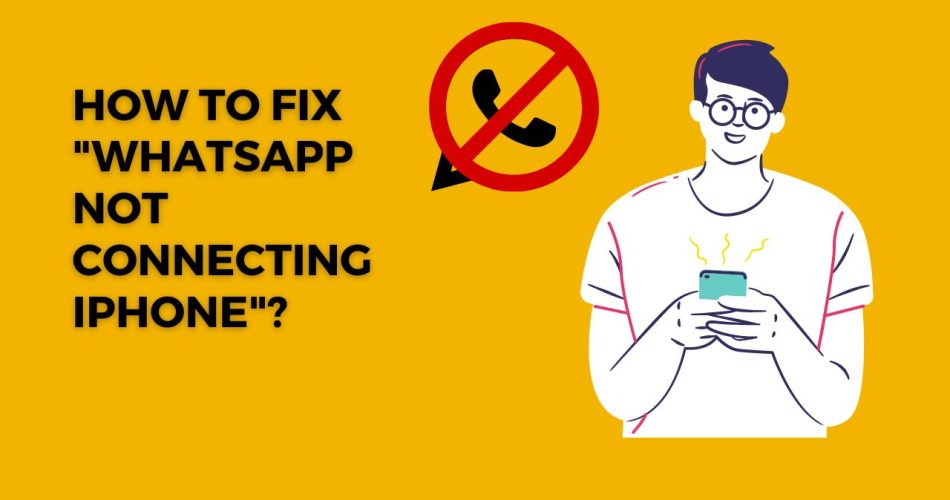Whatsapp has become an integral part of our lives, and we count on this app to communicate with our near and dear ones. But while the app is thoughtfully designed, it is not immune to occasional bugs and glitches. And the most irritating error is “Whatsapp not connecting to iPhone”.
The error is pretty common and is often appeared every now and then for various reasons. So whether your Whatsapp got stuck on the connecting screen or not showing any messages or failing to make voice and video calls, here are the fixes. Ahead, we have outlined the major causes triggering the error and some practical solutions to fix the trouble. Follow these hacks and get your Whatsapp working again.
See More: How to Transfer Data From Android to iPhone?
What is the “Whatsapp not connecting to iPhone” error?
It’s good to start with the basics. Before we discuss the reasons and solutions, let’s first highlight the clear and straightforward meaning of the “Whatsapp not connecting iPhone” error. As the name signifies, the error is all about getting stuck on the connecting screen and usually appears when Whatsapp tries to open the chat screen on your iOS device.

Whenever this error occurs, it will keep showing the connection status at the top, which means that you won’t be able to receive or send any messages on the platform. It also stays true for receiving or sending any other media as well. Unarguably, the error can be annoying, especially when you are in a hurry to message someone on Whatsapp.
So, why does this error appear, and is it permanent or temporary? Keep scrolling the page to find answers to all these questions. We hope you know how to bring your Whatsapp to life by the end of this guide.
The Major Reasons Behind the Whatsapp not connecting iPhone Error
Let’s focus on the reasons that mainly trigger this problem and make you unable to send or receive any messages on Whatsapp. Remember that the problem can appear due to any of the following reasons; hence, you should determine the cause first and then move on to resolve the issue.
Below are mentioned a few of them.
- Poor Internet
Well, that is a no-brainer. Since Whatsapp is purely based on or, you can say, depending on the internet connection, poor or weak network source is the major culprit giving rise to such an annoyance.
- You are out of data allowance
Okay, your internet source is highly stable, but you are still facing trouble. Have you checked your data allowance? As already said that Whatsapp requires continuous data for operating; hence, it might trigger the Whatsapp not connecting iPhone problem in case you are out of the data allowance. Ensure you haven’t exhausted your cellular data or have pending WiFi bills for using Whatsapp hassle-free.
- Proxy or VPN
To your surprise, Whatsapp might not work appropriately if you are connected to a VPN or proxy service. These often consider Whatsapp as a third-party app for iPhone and put restrictions on its data usage.
- Faulty Servers
Yes, that might be the reason for Whatsapp not connecting iPhone. Sometimes, the error happens on the server side, and there’s nothing much you can do in this regard. Hence, if all the above situations are fine, then consider checking the status of Whatsapp servers and wait for some time until the problem is resolved at their end.
“Whatsapp not connecting iPhone” Fixing Guide – The 6 Solutions to Follow
Here’s how you can easily deal with the Whatsapp not connecting iPhone error. We have outlined the six effective yet simple solutions to resolve the error for good. Check them out and say goodbye to this trouble.
Restart your iPhone
The first and easiest method is to restart your iPhone. It automatically eliminates minor technical bugs and restores the original settings on your smartphone. Most users often neglect this solution owing to its simplicity and convenience but trust me, it sometimes resolves the toughest of errors in a few seconds.
Hence, before you jump to the complicated methods, give this option a try and see if it helps. All you have to do is turn your iPhone off for a few minutes, say 5 minutes, and then turn it off. Launch Whatsapp and see if the hack works. If not, don’t lose your patience and move to the next solution.
Check your internet connection
It is as important as the previous one. Weak internet source is the major reason for Whatsapp not connecting iPhone error and should be addressed at the earliest. Hence, see if your cellular data or WiFi is working well. If not, prefer switching your internet source and see if this resolves the problem.
Besides, you can turn off the WiFi for a few seconds and reconnect to fix the error. In addition, rebooting your WiFi router is yet another simple method to get rid of this connectivity issue. Also, do not forget to check your data allowance if you are using the cellular network.
Reset Network Settings
Are you still facing the error? Don’t worry, and turn to reset your network settings and fix the problem for good. First, try the Airplane trick by turning the airplane mode on for a few seconds and then off. If that doesn’t work, follow the steps mentioned below and reset the network settings in a few seconds.
- Go to Settings > General
- Select Reset at the bottom and then click Reset Network Settings from the following menu.
- It instantly resets all your network settings and brings them back to the original.
- Launch Whatsapp and try sending messages to check its status.
Turn off the Low Data Mode
The next method to resolve the problem is consider disabling the Low Data Mode. Here’s how to do it.
- Open the Settings app and go to the Mobile Data.
- Choose your carrier and click on Disable Low Data Mode on your iPhone, and it’s done.
- Open Whatsapp on your device and see if the error resolves or still persists.
Force Quit the Whatsapp
If your Whatsapp get stuck to the connecting screen, it’s recommended to force quit the app and see if the hack proves to be helpful. To do this,
- Swipe up from the bottom of the screen or double press the Home button.
- Now, drag the Whatsapp card up to force quit the same.
- Wait for at least 15 seconds and reopen the app. Hope it will start working again.
Uninstall and Re-install the app
Is the error still lingering? Well, then it’s time to use the ace card, that is uninstalling and re-installing the app. This process sometimes eliminates the technical glitches in the app and brings things back to normal. Moreover, it isn’t much time-consuming and hectic.
All you have to do is press and hold the Whatsapp icon on your iPhone and click the Uninstall button. Wait for a few seconds, say 15 to 30 seconds, and then go to the Apple App Store. Search for the Whatsapp and tap the Install button. Once the app installed on your device, launch it and it should start working now.
Conclusion
Whatsapp has remains unrivaled app on iPhone, despite after Apple’s heavy push around iMessage service. This communication app is preferred by millions of users to stay in touch with their near and dear ones. But while this Meta-owned app works fine most of the time, it might throw tantrums occasionally and frustrates people to the maximum. But there’s no need to panic, as its connection errors are temporary and you can easily resolve them in a few simple steps mentioned above.
So, why wait? Follow the listed solutions sequence-wise and say goodbye to this annoying problem in a few simple taps. Keep visiting the page for more such error-resolving guides.