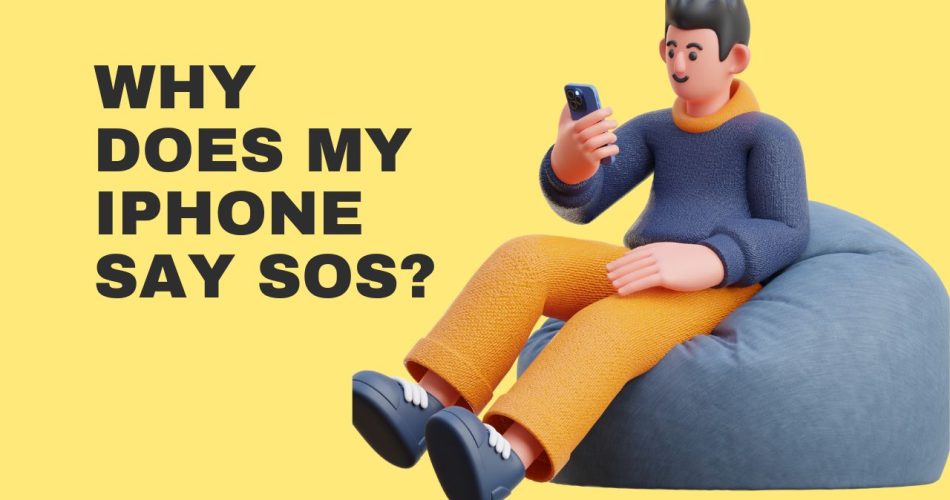Have you ever witnessed the “SOS Only” notification on the top instead of your cellular connection and wondered what it’s all about? Well, those who have seen it must know the frustration it brings along. SOS Only isn’t a good sign and often creates a sense of annoyance among iOS users.
So, what does it mean, and why does your iPhone say SOS? Is there any way to get rid of the situation? This comprehensive guide will walk you through the explanation of these questions, so you can not only understand the term but also learn some practical ways to banish it for good. Shall we start?
Also Useful: How to Transfer Data From Android to iPhone?
SOS on iPhone – Introduction At a Glance
Before moving to “Why”, it’s good to know “What” when it comes to SOS only on iPhone. Simply put, it indicates the condition where your device fails to connect to the cellular network and reaches a state of emergency. The icon is often displayed in the status bar where cellular connection used to appear when your device is connected to a stable network.
Besides, this symbol signifies that your iPhone is able to complete SOS call or text only. In a nutshell, SOS only means you are outside the normal operating range for your cell phone provider and must have to move back into your carrier’s coverage area.
The Reason Behind SOS Only Message on iPhone
Now that you know what does SOS only mean on iPhone, it’s time to highlight the reason that triggers this situation. And you might be surprised to find out that there are plenty of reasons contributing to this message, apart from just the network trouble.
Below are mentioned a few of them. Scroll through them and see what fits best in your case.
- Network Outage
You might be out of the network coverage area, and your iPhone fails to connect to your carrier. It is the primary reason and the major culprit behind the error.
- Damaged SIM
The second most popular reason why you might be facing the SOS-only icon on your iPhone is the damaged SIM. Yes, you’ve heard it right. If your SIM is faulty or damaged at the time of insertion, it might lead to an SOS-only error. I mean, it’s pretty obvious that a damaged SIM is unable to connect to the carrier network services, thus triggering the error.
- SIM might not have been installed properly
Another common reason why your iPhone is showing the SOS-only message is that your SIM card hasn’t been installed appropriately. Sometimes, you insert the SIM from the side, or it doesn’t fit the tray well as intended and further contributes to this network outage trouble.
- Faulty Network Settings on your iPhone
Last but not least is the faulty network settings on your iPhone. Yes, that might be the leading cause triggering the error. If your iPhone has wrong network settings or has the pending bills, it might hinder your carrier network service and leads to this SOS-only trouble. Besides, the error might occur sometimes if your SIM card is running out of roaming features and you are traveling out of your local region.
Note: This feature is currently available in a few countries, including the US, Canada, and Australia. It means that if you lose cellular connectivity, you’ll find the SOS icon on the status bar, reflecting your current cellular status, so you can move back to the carrier network coverage area to get back the signals.
Looking for a FIx? Here’s how to Remove SOS-Only Icon from iPhone
SOS is all about losing your cellular connectivity; hence, the problem is temporary, and you can easily fix it by making certain workarounds. Are you ready for the hassle? Here’s a quick rundown of some best solutions that may help you connect to your cellular network and get rid of the SOS permanently.
- The easiest answer is to return to an area with stronger service. It’s best to come back to the position where you have had a connection in the past. However, that’s not a foolproof method, and it is possible that the phone simply doesn’t work due to inappropriate registration.
- Consider enabling airplane mode, as it helps reset the network settings without putting in much effort. Wait for a few seconds and tap it again to disable it. We hope it might help you resolve this SOS-only error and connects you with the rest of the world.
- Check your SIM card, as any physical damage to the SIM can cause trouble. Take your SIM from the tray and see if it is appropriately installed and has no physical damage. If so, prefer replacing it with a new SIM and make sure to insert it properly into the tray with no physical harm.
Conclusion
It’s all that we know about the iPhone SOS-only error. We hope our guide helps bring your phone back to normal. So, if your phone lands into trouble and face an unnecessary network outage, try using the solutions mentioned above and get rid of these troubles in a few minutes. Be mindful that it’s not the settings that you’ve mistakenly enabled; rather, it’s a network problem that should be addressed manually as soon as possible.